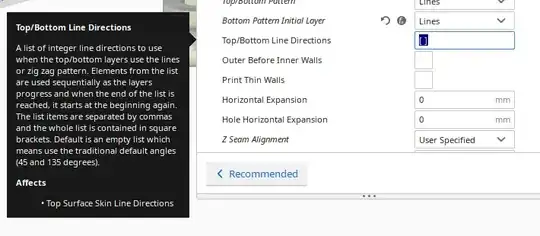There is an option in the Hornet, which is in Motion (so not when printing, just when idle), then Bed Z. I have never used it since I just level manually but if you want to configure it via firmware then you can do it there.
If you want to offset each of the 9 points individually you can also do it on the same menu, select Level Bed instead and it will take you routinely through each point so you can introduce individual Z values.
If you want to do it via command you can use M851. I'm citing the relevant part from the guide:
- Start by resetting the Z offset. You can do this with the command
M851 Z0, which will ensure that there is no pre-existing offset to
throw our calculations off.
- Home the printer. Use the G28 G-code to trigger auto-homing, which will bring all the axes to the 0 point.
- Disable hardware endstops. You can use the M121 G-code to do so.
- Disable software endstops. Use the M211 G-code with the S0 parameter
to do so. Place a piece of paper on the bed in line with the nozzle.
We will be using this piece of paper to know when to stop moving the
nozzle in the next step.
- Bring the nozzle down slowly until it touches the piece of paper.
You can do this via either the built-in panel or the software of
your choice.
- Write the Z-axis value down and run the M851 G-code with it. For
instance, if your Z-axis shows -2.5, run M851 Z-2.5.
[...]
Finally, use the G-codes M120 and M211 S1 to enable the hardware and
software endstops, and run the M500 command to save your settings to
the EEPROM, which will allow your 3D printer to load them back
automatically every time you boot it.
My personal way of keeping the Hornet bed leveled is manually instead of by firmware by having 5 individual files that each have a square at a different position (all the corners + center though I rarely use the latter) and when I notice prints start to look ugly on a certain corner I know I have to use that square to level.
The rule is: if you see spaces between each line, raise the bed. If you see roughness, lower the bed. You don't need to print the whole square either, just enough for you to see the filament fuses correctly as every line is being laid.
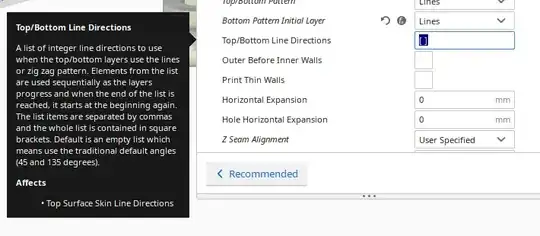
(I understand this last point doesn't answer your question per se but I wanted to give you every option available to accomplish your levelling including manual)