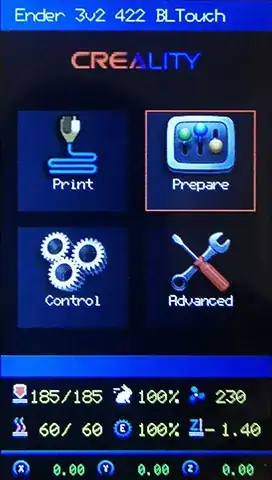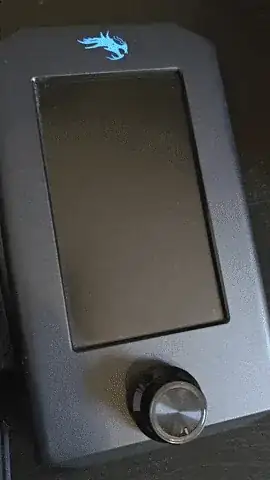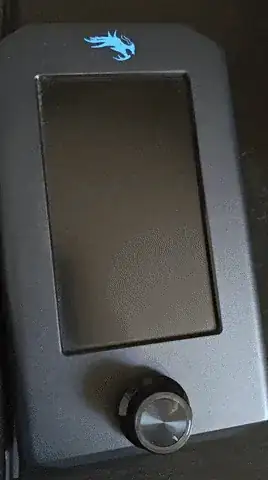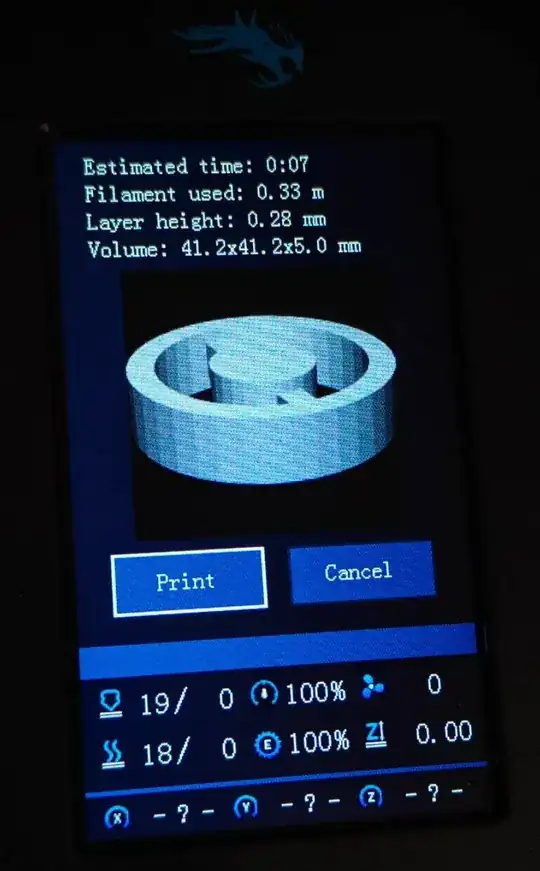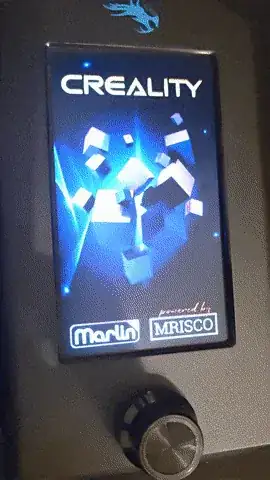I thought I had two identical Ender 3 V2 printers, the main board in both is v4.2.2 but it turns out they came with a different LCD screen.
I flashed the firmware on both printers to mriscoc firmware and tried to also flash both LCD screens.
DWIN
The printer with the DWIN screen worked fine, everything went smooth and instead of the original blue, flat GUI, I now look at a colorful GUI something like this:
DACAI
On the other printer that I identified as a DACAI LCD as per mriscoc instructions documented.
I then flashed the firmware and the private folder separately, as shown below, in the end you can see it fails to load. Not shown on the video but if I rotate the knob, the buttons appear on top of the load screen:
After rebooting I see this:
I am able to view a test thumbnail on screen, as provided in the documentation and shown below:
But I expect the same colors and icons as on my DWIN screen, did I miss something?
I made sure the right cluster size was used when formatting, I tried three different SD cards and two different SD card readers, as well as unmounting from PC before removing it.
How to successfully flash a DACAI LCD screen of an Ender 3 V2 to achieve the same as on the DWIN LCD?